
Informations
In the tab Information we give you tips about the app and show you some tools and utilities for creating your own playing cards.

Decks
A stack of playing cards is called cardstack or deck. You will find all your decks in tab Deck where you can inspect or edit them.

Template
When creating a new deck you can start with a basic template from tab Templates or you can create new templates for later use.

Play!
When you select tab Play! you will see all of your decks with at least 4 cards and propertiy fields of the following types: Text/Rating/Numeric/Yes-No-Value
Add deck from new template
First we create a new template and add new fields to the template. Then we select the template to create a new deck.
Card Properties

Title
Centered text, customizable per card. Works well for the name of a card.

Quartett title
Centered text, customizable per card and automatic text "A1" - "Z4". The text adafollows the cards sequence.

Image
Take a photo or select from the photo library and enter a text emoji. Individually customizable per card.
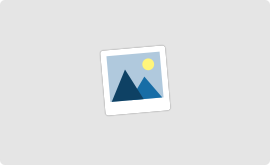
Image variable height
The image field adjusts in height to the available space if less than the possible 9 property fields are created. Several pictures are possible, the available space is evenly distributed.

Text
Centered text, customizable per card.

Text with label
Left-aligned label of the card property of the deck.
Right centered text, customizable per card.
Multiline text
Centered multiline text, customizable per card.
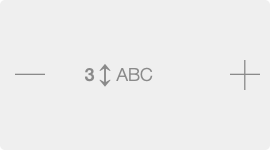
Text with variable height
Customize the height in field units.

Rating
Centered text for displaying multiple emoji characters.
The masked value from 0 to 5 can be set individually per card.

Rating with label
Left-aligned label of the card property of the deck.
The masked value from 0 to 5 can be set individually per card.

Numeric value with unit label
Left-aligned numerical value, customizable per card.
Right centered text, cutomized for the deck property. It is suitable for e.g. to specify a unit such as meters or km/h.

Numeric value with label
Left-aligned label of the card property of the deck.
Right centered numeric value, customizable per card.



Yes-No-Value
Customizable emoji characters to represent the yes-no value of the card property. Individual selection of the yes or no value per card.



Yes-No-Value with label
Left-aligned label of the card property of the deck.
Right representation of the yes-no value is selectable per card.
Add cards to a deck
We open the newly created deck and add new individual cards.
Game Rules



Title and image type
These fields have no possible moves.

Text
The following moves are possible:
The card text (e.g., color RED) is EQUAL or UNEQUAL to the opponent's card.

Rating
The following moves are possible:
The card rating is LOWER or GREATER than that of the opponent's card.

Numeric value
The following moves are possible:
The card value is LOWER or GREATER tha that of the opponent's card.

Yes-Value
The following moves are possible:
The card's Yes-value is the EQUAL or UNEQUAL to the opponent's card.

No-Value
The following moves are possible:
The card's No-value is the EQUAL or UNEQUAL to the opponent's card.
Do It Yourself
It's still best to play with real cards. After you have developed your own game you can print it on suitable cardboard and process it further. Here are some tools to help you.
The cardboard should be about 300g/m² and be printable on both sides. If your printer does not support this thick cardboard, two sheets of 150g / m² paper can be glued together after printing from the front and back.
There is extra playing card board, this is about 310g/m² and very stable. In addition, it is opaque by a black intermediate layer. Unfortunately, playing card is often only suitable for offset printing and does not work in common inkjet printers.
Corner Rounder
Example: Sun-Star Round Pro
This corner rounder has three different punches for corner radii: S = 3mm, M = 5mm, L = 8mm.
Playing cards often have a corner radius of 5mm, but the smaller 3mm radius also fits the card design of the Deques app.
Paper Cutting Machine
Example: Dahle 502 Guillotine 320 mm, DIN A4 and Letter A
A good cutting machine makes it easier to cut out the printed cards along the cutting marks.
Since the ruler is slightly spaced from the cut edge, it is helpful to glue a cling film underneath and cut it with a cut. So you get the exact cut of the knife which makes it easy to put on the cut marks.
It is advisable to place two fixed edges on the machine from solid cardboard and double-sided adhesive tape. With intervals of 59 mm for cutting the card width and 91 mm for the card length.
Cutting Mat
Example: ECOBRA - 5-ply in 45x30cm - Green / Black
If you would rather cut out the cards with a craft knife, we recommend to use a cut-resistant base, so that the base stays healthy and the knife does not get dull quickly.
Cutting Ruler
Example: Wedo ruler made of aluminum 30 cm with steel edge
For cutting with a cutter along a ruler, you absolutely need a metal so that the blade does not damage the ruler. Rulers made of aluminum are well suited for this purpose. Even better are steel rulers or those with a steel insert. Additional features include a handle or recessed grips and a non-slip rubber insert so that the ruler can not slip on the paper.
Cutter
Example: Wedo Cutter with spare blades and protective cap
A sharp cutting knife is great for cutting the cards along with a metal ruler on a suitable cutting mat. Since sounding dull over time or even breaking, it is advisable to have replacement blades at hand. In addition, cutting knives with protective cap offer to prevent injuries. For this, an old bottle cork is fine.




